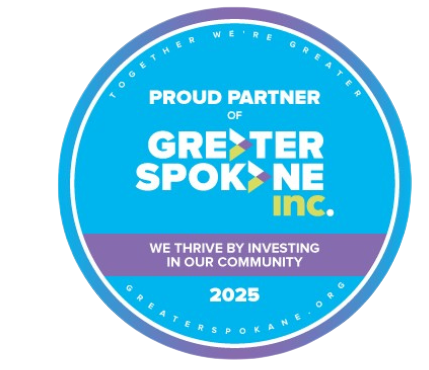Ways to Lower Your Data Usage With Rural Internet
Recently, I posted on Facebook and Instagram a survey asking what you all like BEST about your internet.
A lot of responses were that some folks liked NOTHING about their internet. I think those folks need to call us so that we can fix that). What seems to be most important is speed followed closely by customer service.
One comment I received stated that "rural internet isn’t the fastest".
And that is the BUGABOO.
We are providing some solutions here in this Blog.

In town, folks have the luxury of choosing between DSL (fiber based internet) or Fixed Wireless (cellular signal based internet). Both are wicked fast.
But when you are out of range of DSL and Fixed Wireless, the choices are satellite, and, well, satellite - HughesNet (which we sell and would be happy to set you up) and StarLink - which has it's own drawbacks and isn't available everywhere yet.
Satellite is a funny thing because the speed is fast - latency can make it seem slower, but this is a different issue than slow internet. Admittedly, latency and slow internet feel exactly the same to the user. Satellite uploads / downloads / streaming will slow down when the data allowance has been exceeded by the user. This can be resolved by:
- purchasing more data in a monthly plan
- purchasing temporary data (tokens) to get over the hump
- managing data and avoiding slow down by conserving your data with some relatively simple adjustments in how you do things. (Read on my friend....)
Why Rural Internet Can Be Slower
Rural living is different in so many ways. When in Costa Rica recently, nothing could be flushed down the toilet but what your body puts in there so there was a little trashcan in every bathroom to dispose of used toilet paper (really off-putting). Thankfully our local septic is a little heartier. They had no shortage of water in Costa Rica, but family members living in Ford, WA (just an hour Northwest of Spokane) are challenged on their well; Don’t leave the water running while brushing your teeth or when washing dishes. So, there are a lot of differences in utility management comparing rural and urban. This holds true for internet as well.
- First, make sure that you have the most optimal internet for your location. We are experts at what is available where you are so give us a call so that we can help.
We provide this service for FREE.
- And if you have the best you can get , here some tricks and tips for preserving the data that you have on your plan.
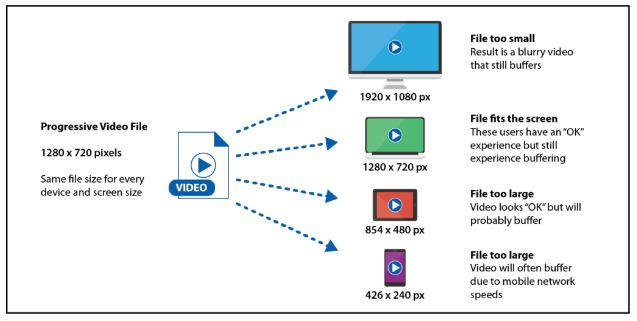
Ways to Preserve Data with Livestreaming Television
(skip this if you don't like technical stuff and just want the fix)
Progressive versus Adaptive Streaming Explained:
A progressive video stream is a single video file being streamed over the internet. The video will automatically expand or contract to fit the screen you are playing it on, but regardless of the device, the video file size will always be the same. If there is a poor Internet signal and the video stream cannot process quickly, a progressive video will pause and buffer - this is the turning circle on your screen.... the one that makes you really mad.
Adaptive streaming is designed to deliver video in the most efficient way possible and in the highest usable quality. This means that your streaming service has multiple videos of the same movie or TV show and is ready to display it to you in the perfect size for the screen in which you are viewing. In addition, adaptive streaming will adapt to your Internet connection speed, minimizing buffering time.
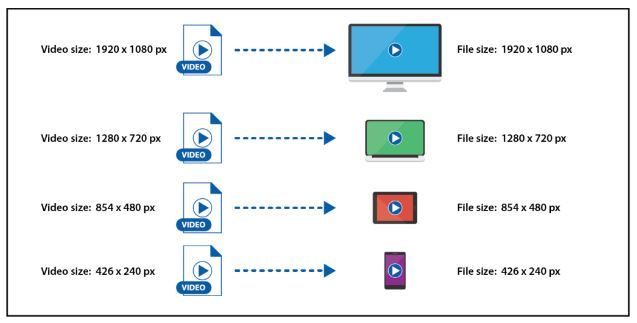
For example, if there is a slow internet connection, the adaptive video stream will switch to a smaller video files size to keep the video playing – instead of pausing and buffering. The video quality might be reduced at times to avoid buffering, but it will continue to play without interruption.
Adaptive versus Progressive video is determined by the video provider and is not a settings adjustment that can be made on an individual device. Each provider (Netflix, YouTube, Amazon, etc.) offers a way to change your stream quality. (Source , Managing Video Data Saver on myHughesNet.com )
If You Have HughesNet, Here is HughesNet's Work Around for Livestreaming Issues: (Skip this if you don't have HughesNet).
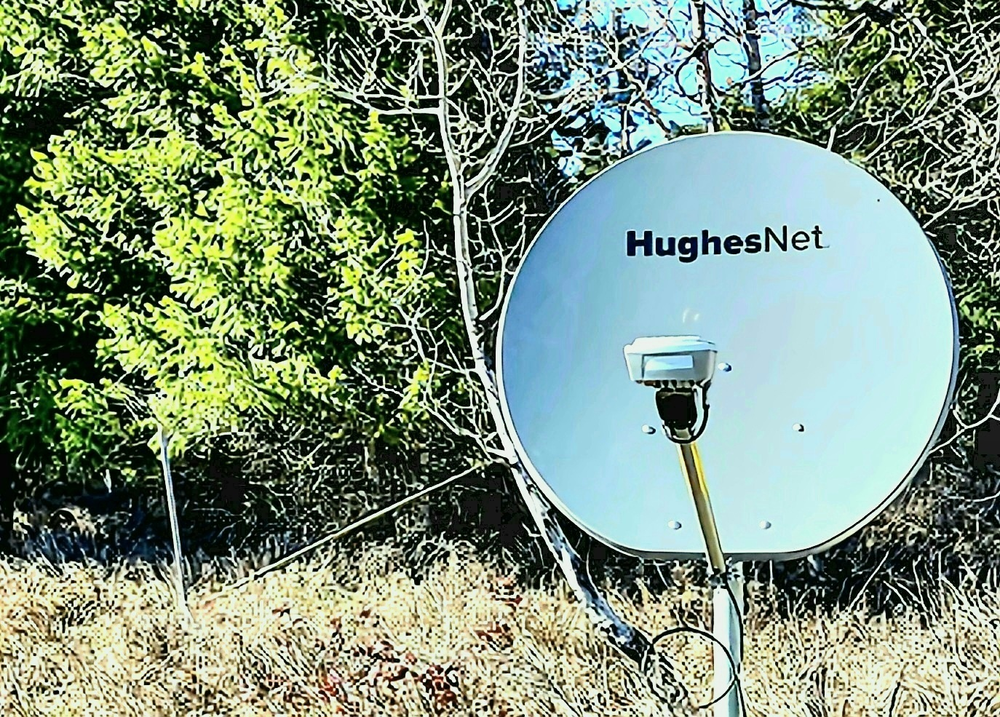
Some places, HughesNet is all you can get for internet. And we are here to help you get the most out of it).
The HughesNet system can be set to adjunct data rates for streaming video delivering picture quality with less data use. Speeds adjust to provide DVD quality (480p) - so you can watch 3 times more video. If you need the HD video experience, opt-out of the data saver feature temporarily or permanently - you can snooze the video data saver for periods of time - like 4 hours. , Managing Video Data Saver on myHughesNet.com
How to Sign Up to HughesNet Data Saver:
Live Demonstration on Facebook 12/16/2022 at 12noon PST
Type in myHughesNet.com to your browser to sign up. You will need your SAN (Site Account Number) and the phone number you provided when you set up the account. You will also need to come up with (create) a user name (such as johnsmith - no spaces), provide a recovery email and phone number, come up with a password, and three questions and answers for security (such as city you were born in, first pet’s name, first car you owned). These are irritating so I’m just warning you. Once you are signed up on your computer, you can sign up for the app on your phone through GooglePlay by just typing in HughesNet in the Search window. Once installed you can log in with the username and password you created.
When you open the app on your phone, you will be greeted with this screen:
Once in the phone application, click on the Hamburger (three lines) in the upper left hand corner of the screen - this is the menu. Click on Settings.
Click on Video Settings. Click "On" to the right of Video Data Saver. You also have the ability to snooze this for 4 hours if you plan on watching something that you need High-definition video and it will resume video data saver after 4 hours. This setting will automatically stream videos in DVD quality using less data. When enabled, you can stream up to 3 times more videos. This avoids you needing to go into each application (Netflix, Hulu and Amazon) and setting each application for lower definition. Pretty slick.
Now I will explain how to go into the different applications (if you don't have HughesNet) and adjust them.
Here Are the Solutions:
1) Livestreaming Hacks For Television Over the Internet:
TV Settings:
If you are living streaming video or TV at high definition, you are using 900 MB per hour. By setting the video at a lower quality such as "low" or "medium" in your television settings by selecting "standard definition" (SD) in stead of "high definition" (HD). This will affect latency issues due to less bandwidth traveling. Note: If you have HughesNet, the DataSaver automatically takes care of this and you don’t need to adjust in each application. I would still adjust your TV settings.
Smart TV uses 10 Mbps of bandwidth and around 1.5Gb of data consumption in one hour; a high definition 1080p uses bandwidth of 13Mbps and 1.5Gb of data /hour. Here are a few ways to reduce usage on Samsung Smart TV:
SmartTV Considerations:
Other TV Hacks - REALLY Simple Stuff:
- Don’t just turn OFF the TV - stop the streaming program (such as Netflix, Amazon or Hulu). Turn that off first - otherwise it may continue streaming and using data even while the TV is off.
- Turn off Auto-Play: Netflix, Hulu and Amazon Prime all provide the option to turn off auto play so that streaming video won’t continue after you have fallen asleep.
2) Data Saving in Livestreaming Apps:
Streaming resolution can be set lower so the TV won’t take up more bandwidth.
- YouTube: go to
on the video (the gear) and change the quality of the video. - Netflix: Select Low or Medium in the Playback Settings.
Netflix: Here is a question - Why play Ultra HD/4K quality video through Netflix if you don’t have a 4K TV? The data for 4K is still being consumed; lower the picture quality to a decent / tolerable level to preserve data. Look under
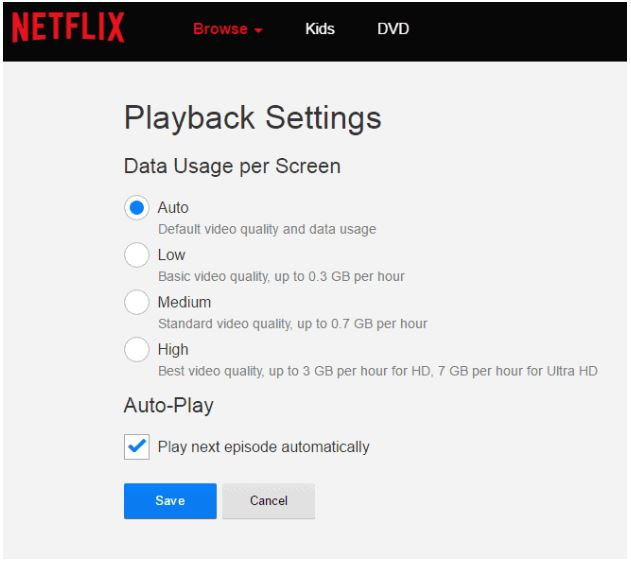

3) Huge Livestreaming Data Saving Hack: Use an Application to Download Your Shows During Non-Peak Usage Times and Use NONE of Your Data !!! *
Download videos (using an application like
PlayOn.com ) rather than live streaming to avoid eating up the data and latency issues (the circle constantly turning on the screen rather than your show playing). Once the video/shows are downloaded on your device, you can watch them at your leisure and cast them to your television (much less data load than livestreaming).
*This is true for HughesNet and other services that have non-peak hours unlimited usage
4) Music Data Saving Tip:
Download instead of streaming on Amazon or whatever application you are using. Streaming music (or video) is data intensive. Play from your downloaded library.
5) Tricks to Decrease Computer Data Usage:
Make sure that you have minimal apps open at once: the open applications on your computer are using up data in the background - especially if they are playing videos (like a news channel). Clean out cookie files - this can constipate computer processing and use more data. Browser settings: I’m not plugging Google Chrome, but it compresses data on laptops and computers automatically consuming less data. There is a place in Chrome settings where you can set Chrome to prevent most videos from starting automatically (and using data). You can also change to a “light” version of your preferred browser to use less data. Turn devices off when not using them: turn off the computer at night or when not planning on using the computer. Add Chrome extensions: Data Saver (compresses data even more than Chrome does) and The Great Suspender (suspends activity on tabs not in use - like news sites which can run in the background on your computer) and AdBlock (prevents ads from loading which slows down the page load and increases bandwidth use loading gifs and videos) Games on Computers - if it operates on the computer with little internet use except downloading updates, it has small data impact. But if it has live interaction through the internet, it consumes large amounts of data. Most game consoles offer controls that can be used to control data usage. They can include their won web browser; be sure to close the browser and end an active session when not using it to avoid data drain. Additionally, if you watch TV through the game console change the quality settings to match the content (you don’t need HD to watch cartoons) and consider watching content on smaller screens. Video Conferencing - FaceTime, Skype, Zoom - 480Mb per hour. To decrease data usage, limit the size and resolution of the video you are watching during the meeting.
6) Security Camera Tricks & Tips for Preserving Data:
Security Cameras in general can use up 400 GB of data per month depending on camera resolution, number of camera, the frames per second capture rate.

- Uploads: working off Wifi can eat up to 60Gb of data in a month just with uploads. This is really dependent on upload frequency. One way to avoid constant uploading is to set the upload frequency to once daily (uploading to the cloud). Using a network video recorder (NVR) is a computer system that records video footage and stores it on a hard disk, a mass storage device, or cloud storage . NVRs are paired with digital internet protocol (IP) cameras to create a video surveillance system will use less data.
- Set the Camera to only be triggered (active) at certain times (like work hours or at night) and trigger only when the security parameter is interrupted decreasing usage to 60Gb per month (rather than constant recording). High activity areas (like a kitchen) will trigger more streaming and more data usage.
- Decrease camera resolution: medium resolution setting consumes about 60Gb per month. High resolution setting will increase usage to 140Gn per month. Lowest resolution uses about 18Gb per month.
- Decrease the filming frames per second
- The number of cameras will influence data usage.
- Smart Doorbells - video doorbell camera typically have higher resolution than other cameras and use between 50-300Gb/month. Look at the device’s manual (always available on line) and you can choose settings that use less data.

7) Tips to Preserve Data with Virtual Assistant Programs:
8) Tricks for Decreasing Data Usage for Miscellaneous Devices and Automated Home:
It is mind-boggling: treadmills, refrigerators (I just bought a new one - shout out to Brandon at Fred’s Appliance in Spokane Valley - and it uses wifi!) smartphones, tablets, in-car wifi, high-end smartwatches - all consume data. They can use data for operating system updates, synching calendars, email and address books with other devices.
In each device, you can limit the program, app and operating system updates to critical or security updates
- You can also disconnect from wifi if it isn’t necessary.
- Smart bulbs and Smart plugs: these are devices that allow remote control of lights and electronics by way of an app or your voice is connected to EchoDot or Google Home. These use very little data per month (50Mb per month) for brief responses to on/off commands and system updates.
Google Home Data Usage:
Google Home has a Cast Feature - this allows you to send data (pictures, videos, music) from your phone to a TV or from a computer to a TV.
The way it works is the device sends packets in 20 second intervals. If the device (such as your phone) is in prolonged sleep mode, the packets will be delivered all at once one awakened and this can create a spike in usage. To prevent this, reboot the Wifi or disable to cast feature when not in use actively.
Google Home connected thermostats don’t use much data. System updates use about 50Mb per month (not much).
9) Mobile Phone Tips for Decreasing Internet Data Drain:
- Make sure that maps/GPS locators in the apps on your phone is turned off as these can run constantly in the background (if your phone is connected to your home’s wifi, that just drinks up data). You can to to settings and location to see which apps are tracking you and turn them off.
- Get your phone off the Wifi - Using the Wifi in the home may speed up your phone’s browser but it uses up the data usage in the home. Most folks have unlimited cell phone data.
10) Decide Which of These Tips You Implement By Monitoring Your Data Usage:
HughesNet: If you have HughesNet, you can use the phone application to monitor your data usage. This will show on the main screen.
If you have another service provider, you can monitor daily, weekly or monthly bandwidth utilizing GlassWire. This platform allows the user to check what apps, traffic or hosts are using the most bandwidth. - it keeps track of bandwidth for the computer it is installed on and not total bandwidth usage on the network. There is an Android version for phone , install GlassWire for Android and a desktop PC version for Windows , PC version for Windows . This is a free app that specializes in keeping track of your data usage.
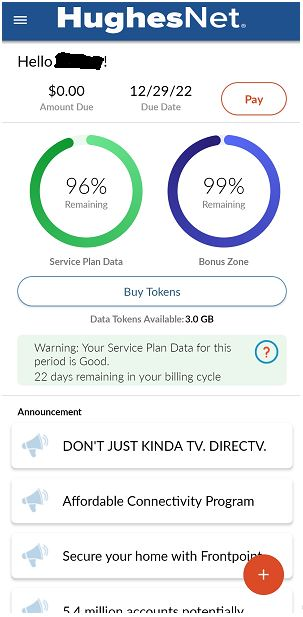
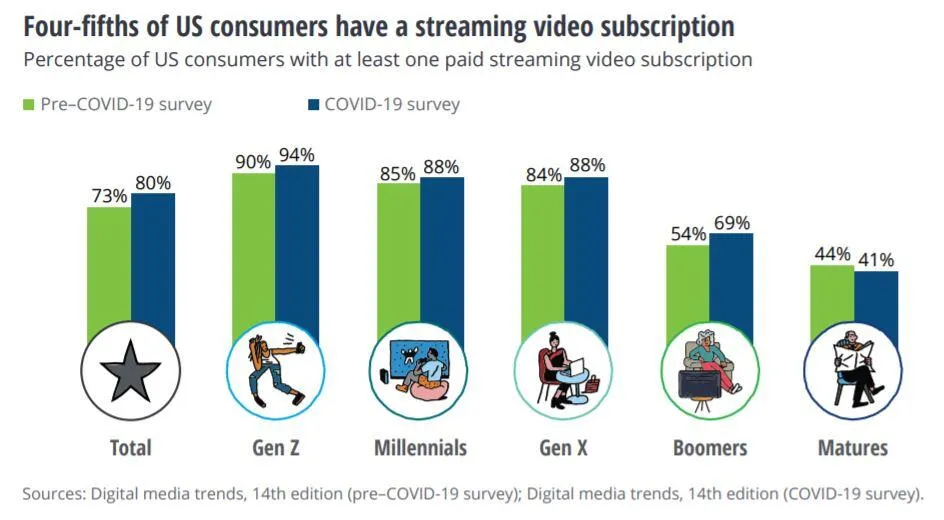
Summary: We are Not Trapped Victims
I'm hoping that the take away from this Blog is that you have the power to manage your data as well as monitor your data. This isn't a situation you are stuck with and helpless to change. There is a lot you can do.
The main change that has caused this dilemma has been the increase to 78% of US consumers using at least one streaming service according to Statista.
So make a few adjustments as outlined in this blog. I hope this deluge of information helps you. Call us if we can help you with your internet experience. 509-340-0070. And if you love skiing - stop streaming and get skiing . (See you on the slopes!)